⚙️ Mac permissions
When opening Lazy’s Mac app for the first time, you’ll be prompted to enable important permissions in order to make the most of Lazy. These permissions enable you to use Lazy’s global hotkeys across your apps, capture text and capture entire articles, tweets, PDFs and much more.
If you ever need to re-enable these permissions you can do so by doing ⌘+K, then typing in ‘Debug’ then selecting ‘Play onboarding’.
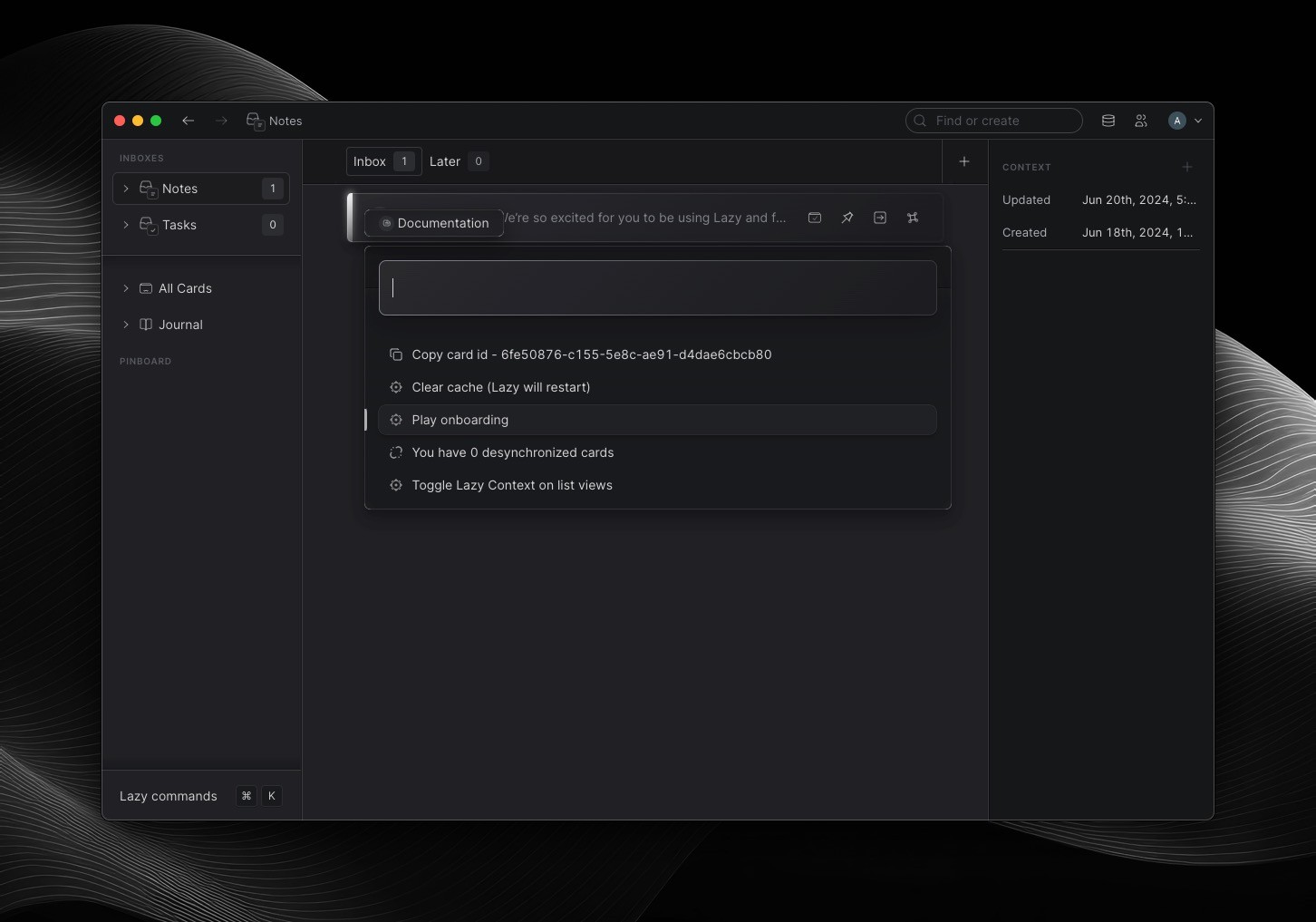
Enabling permissions for Lazy
To allow Lazy to capture text from any of your apps, you’ll need to enable Accessibility permissions for Lazy. You’ll be prompted to enable this on Lazy setup:
Currently, Lazy supports the following browsers: Arc, Chrome, Safari, Edge, Brave and Orion.
In order to allow Lazy to capture articles, videos, PDFs and other content from the web, you’ll need to enable both Browser Automation permissions and Javascript from Apple Events for Lazy:
In order to capture additional context from each app on your Mac, Lazy also needs Automation permissions. These permissions need to be enabled for each app that you’d like to use Lazy on: