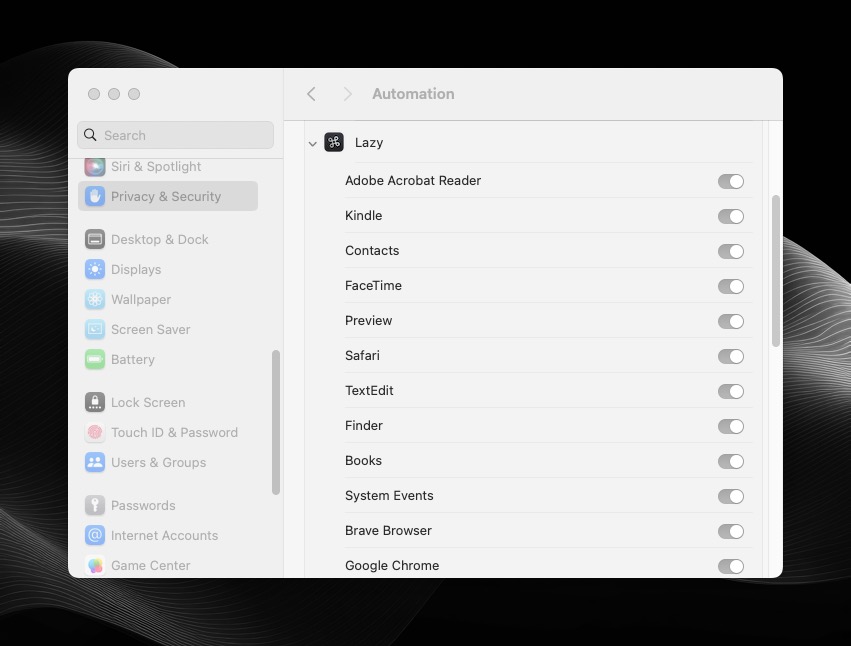🤖 Automation permissions
Automation permissions enable Lazy to capture the URL of content you capture in the web, as well as pull in important contextual information when capturing on top of other Mac apps.
When activating Lazy for the first time on top of an app, you’ll receive a system prompt encouraging you to enable Lazy to ‘control’ this app. Make sure to select ‘Allow’ so that Lazy can capture content successfully from the app.
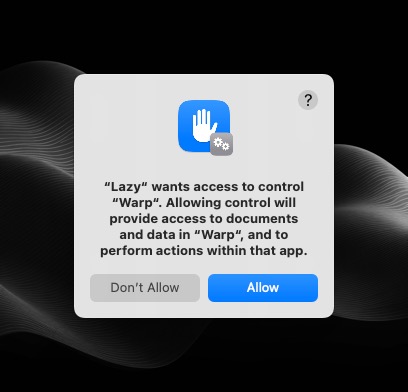
If you accidentally have selected ‘Don’t Allow’, don’t fret.
You can follow these steps in order to enable Lazy’s Automation permissions for specific apps.
First, open System Settings and navigate to ‘Privacy & Security’.
Then, scroll down and click on Automation.
Here, select the drop-down next to Lazy. You’ll see a list of apps that you’ve previously used Lazy on top of. On the apps that you’d like to use Lazy with, turn on the slider on the right-side.