🛋️ Reviewing your notes
If you made highlights when capturing content to Lazy, you’ll see a block containing your highlights at the top of the card. These highlights can be collapsed, by clicking the Highlights button at the top of the block.
If you clipped content, you should see it below the highlights block, with the entirety of the content, including any images or video preserved to Lazy.
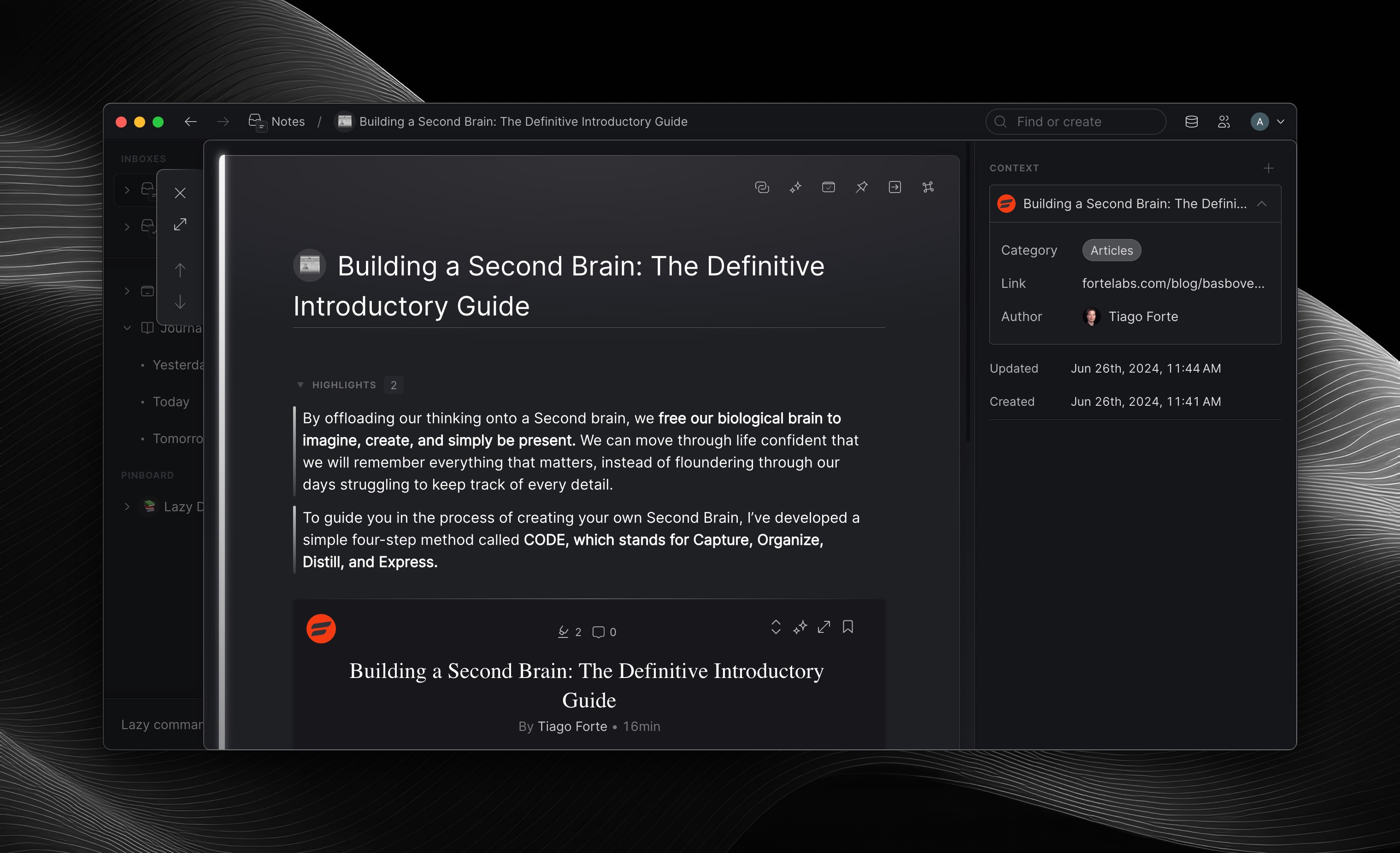
Inside of the clip, you can continue to take further notes and highlights.
While in the editor, you can continue to highlight by selecting the text you’d like to highlight and clicking ⌘+⇧+H. These new highlights will also appear in the Highlights block at the top of the card.
To make notes on top of content in a clip, simply select the text you’d like to highlight, then click ⌘+L.
You can then write notes below the highlight you captured. These notes will appear together with the highlight, in the Highlights block at the top.
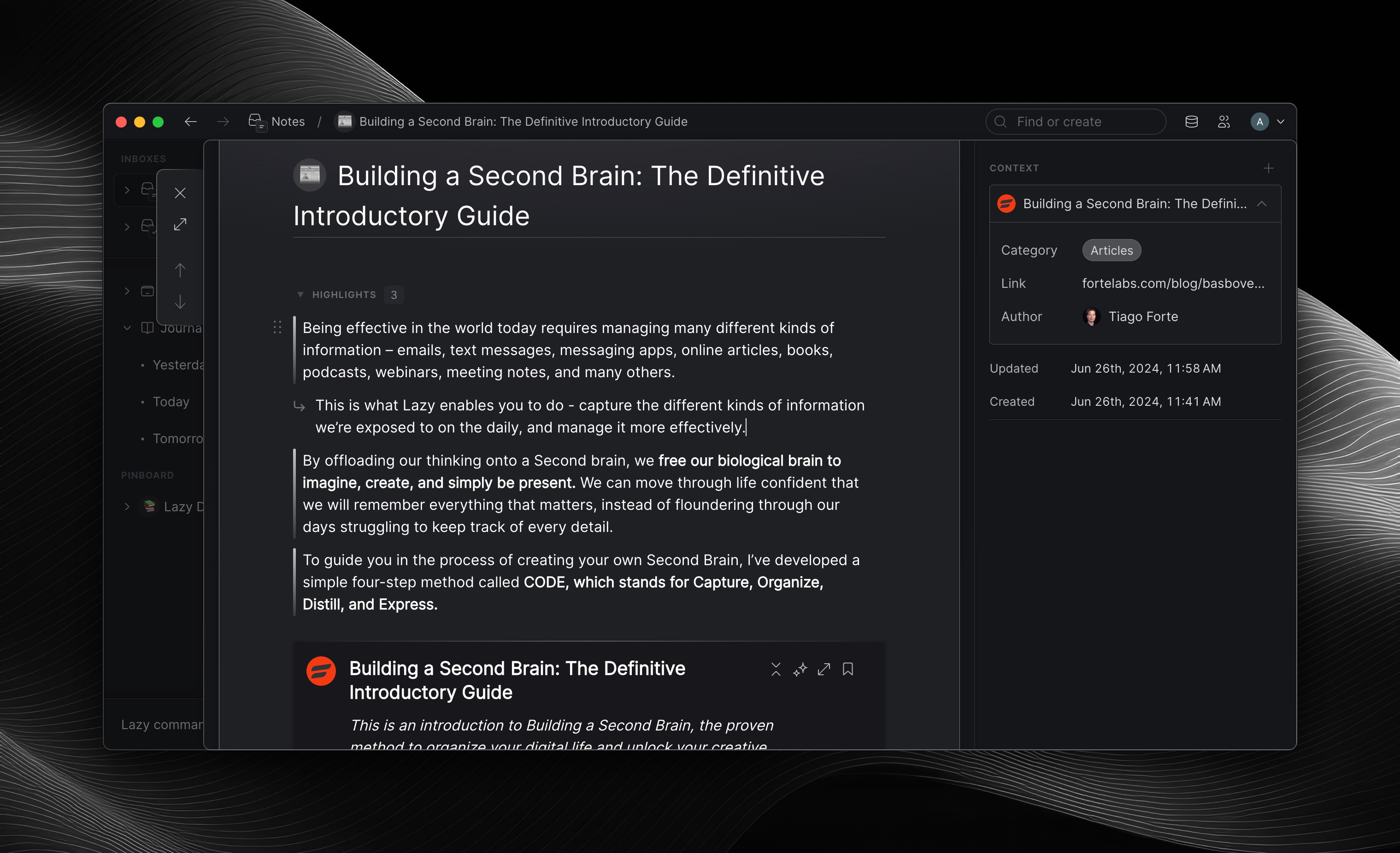
Read & Watch Mode
The read and watch modes for Lazy enable you to have a distraction-free environment to review the content you’ve captured to Lazy and take effective notes.
To access the read or watch mode for a clip, simply click ⌘+O, or click the ‘Read’/’Watch’ button in the top-right of a Clip.
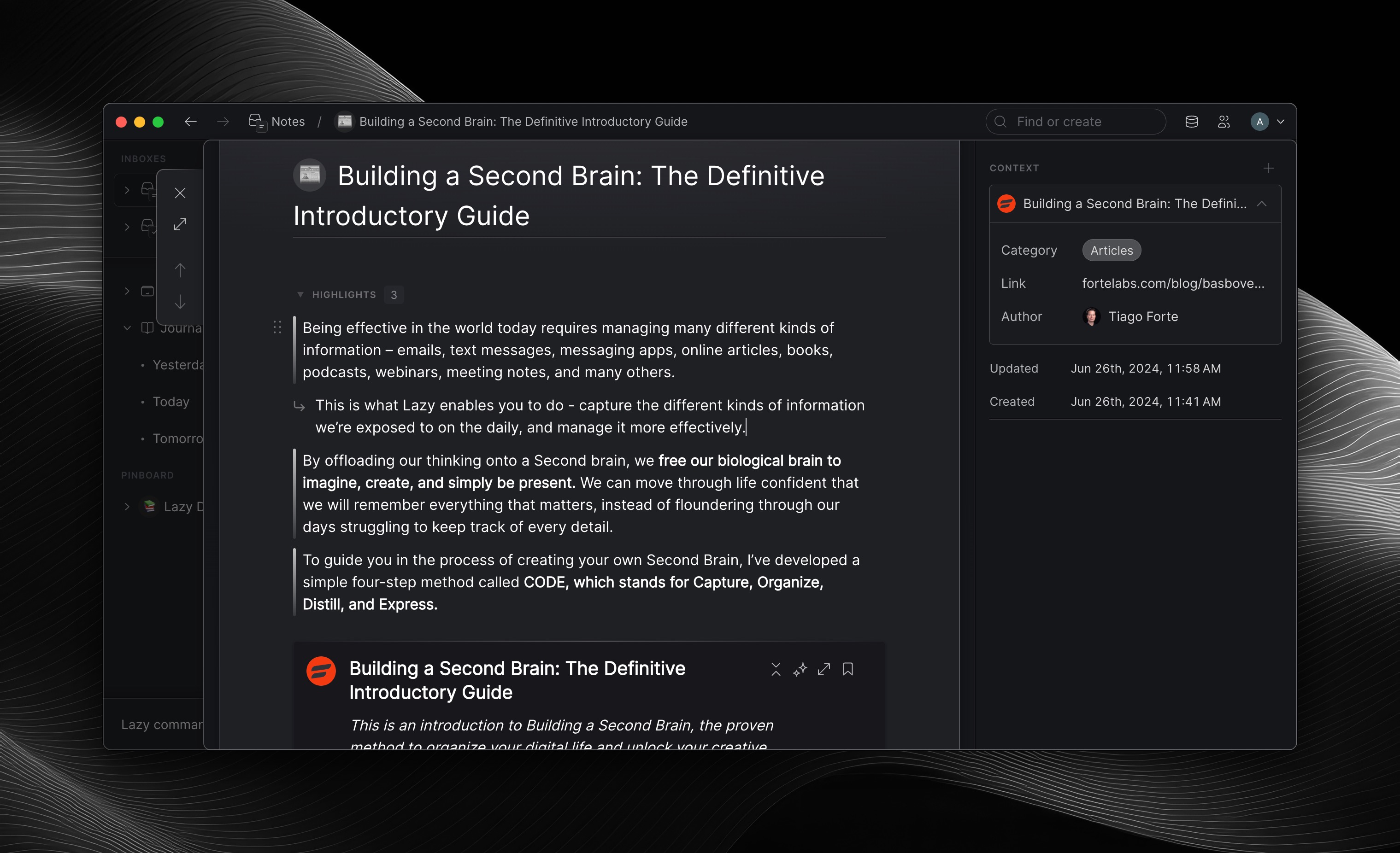
Read mode
In the read mode, you’ll be able to see your entire clip, distraction-free.
The keyboard shortcut for highlighting is also a tad easier in the Read mode, simply select text and click H, to highlight.
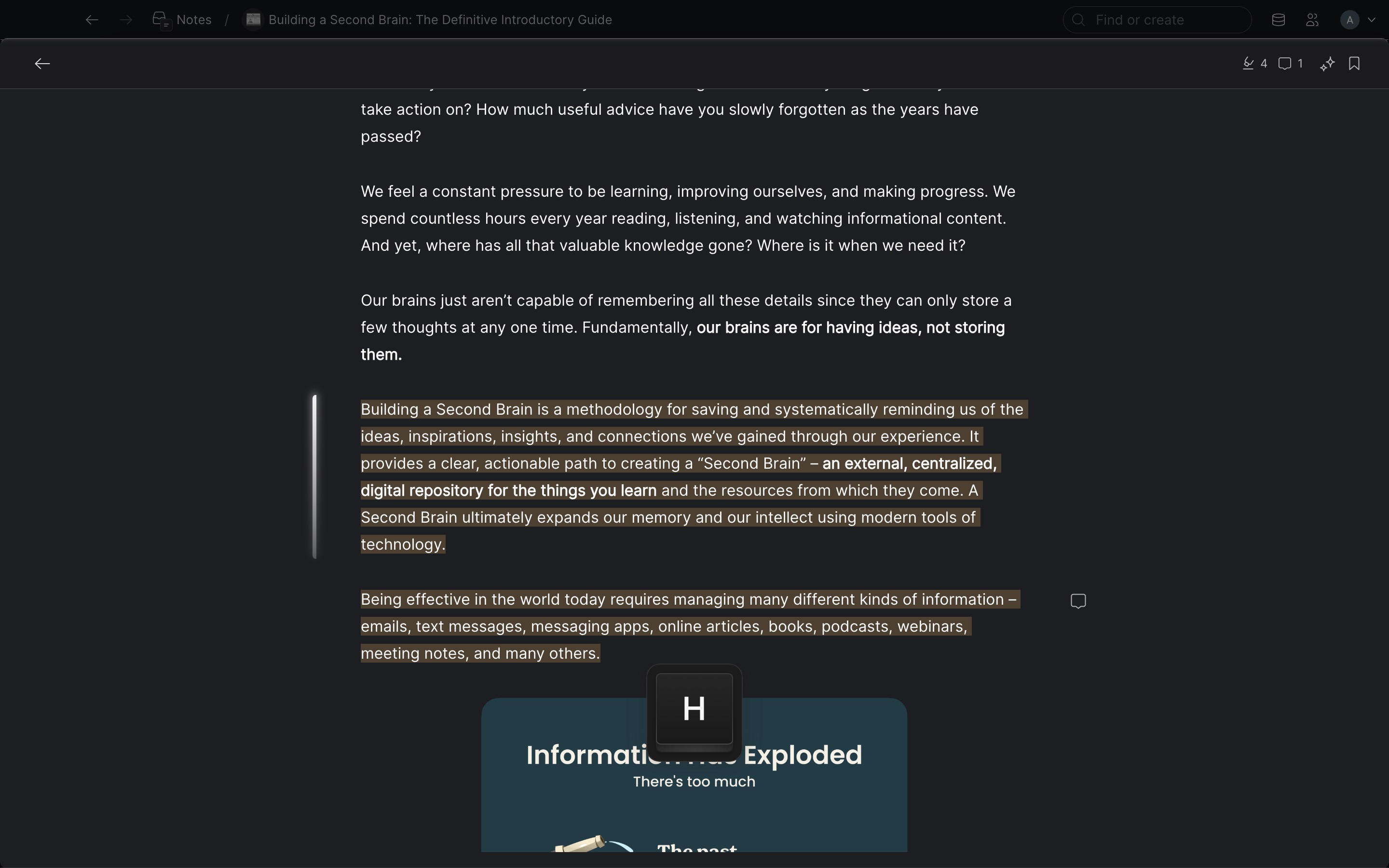
Like in the editor, clicking ⌘+L will enable you to quickly capture highlights and notes about text you select in the Read mode.
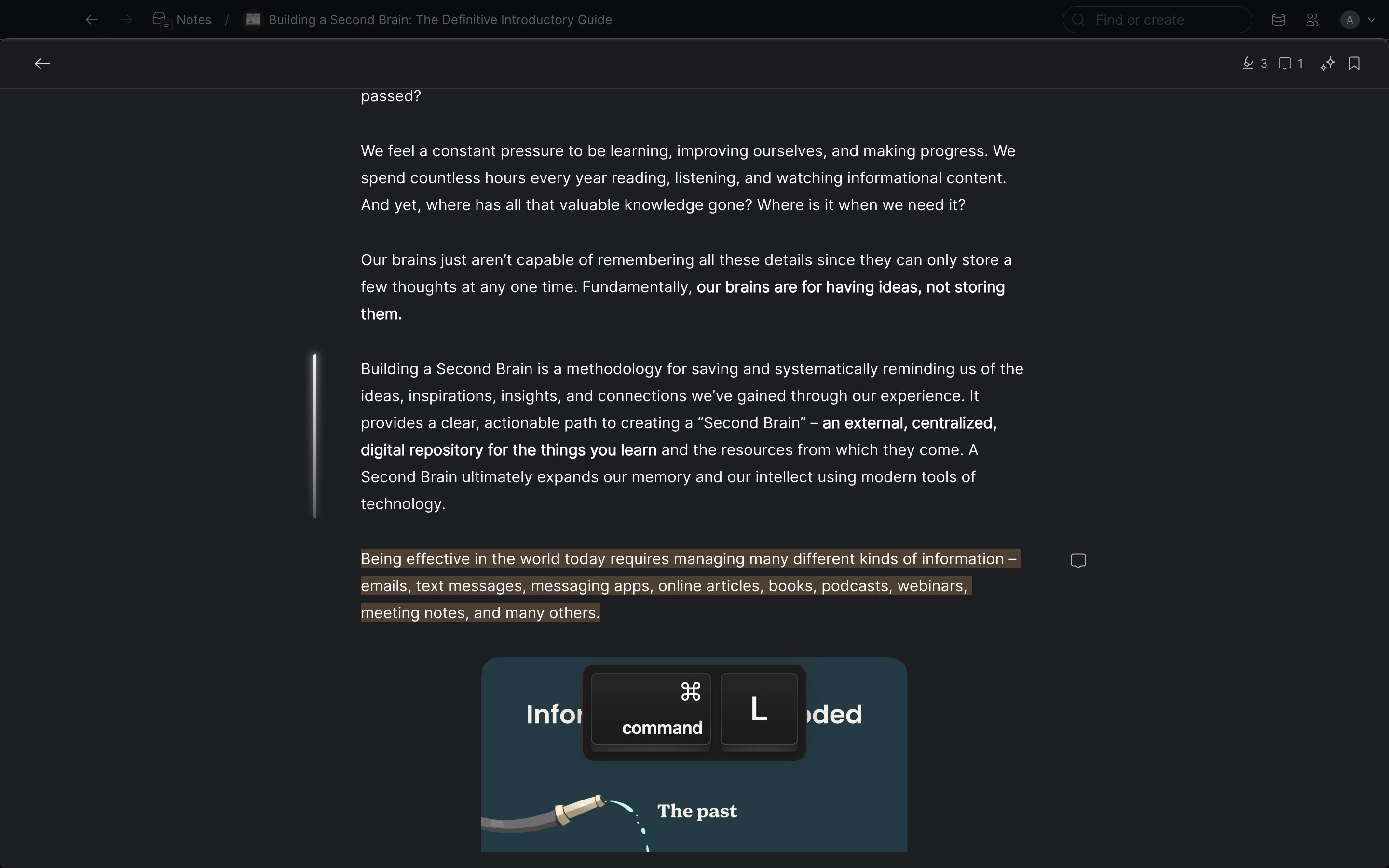
Watch Mode
In the same vein, the Watch mode offers the same distraction-free environment for reviewing your content, however it’s specifically for Video content.
which have been captured to Lazy will have a Watch Mode available, for you to watch back your videos, review your timestamped notes and to create new ones.
Simply click ⌘+O on a captured Youtube video and it will open up the Watch Mode.
Click ⌘+L at any point and Lazy will capture the timestamp of the Youtube video you’re watching, and allow you to capture the timestamp, transcript and notes while watching.
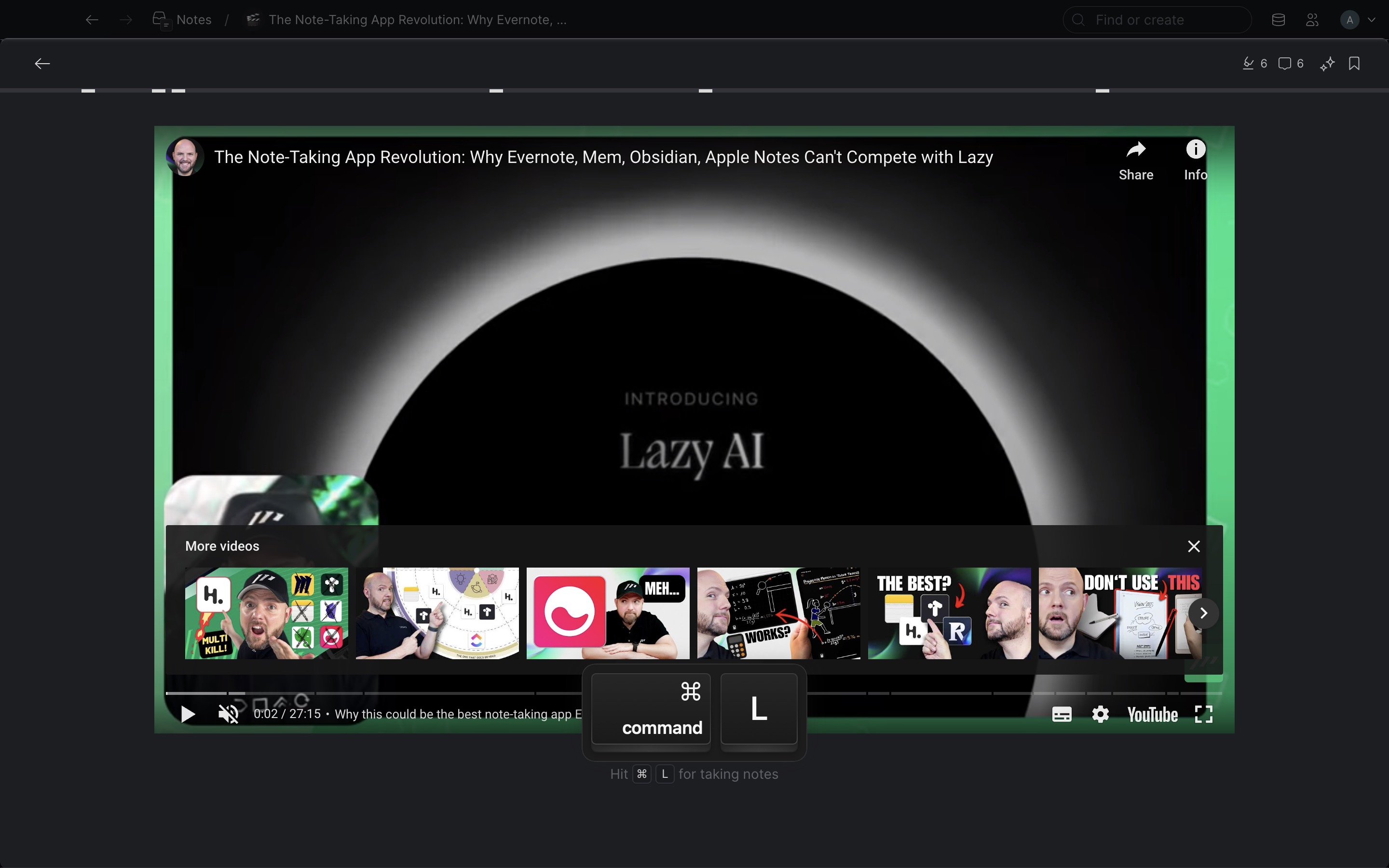
In the watch mode, you can review your previous transcribed notes, from the top. If you hover over one of the white lines, you’ll see any transcripts or notes you’ve taken at that timestamp.
If you click on the timestamp, Lazy will take you to that timestamp in the video.