📬 Notes & Tasks inbox
Lazy’s Notes and Tasks Inboxes offer a Unified inbox for all the content you capture to Lazy, whether that’s articles, tweets, PDFs, Youtube Videos, and so much more.
By bringing all of your content on to a level-playing field, it enables you to more quickly triage and process what you capture, combining your notes from random captures into deeper knowledge.
As you dive in to Lazy, you’ll quickly discover that capturing with Lazy is so seamless that you might end up with an overwhelming amount of data.
The inbox has been designed to make it as easy as possible to organise and triage the content you have in Lazy, with a special focus on keyboard shortcuts.
Here is a cheat sheet for the main Lazy commands to fight information overload:
E → Mark a card as Done
M → Move a card
P → Pin a card
L → Mark a card for Later
⌘ ⌫ → Delete a card
If you ever forget a direct shortcut, ⌘K is your best friend.
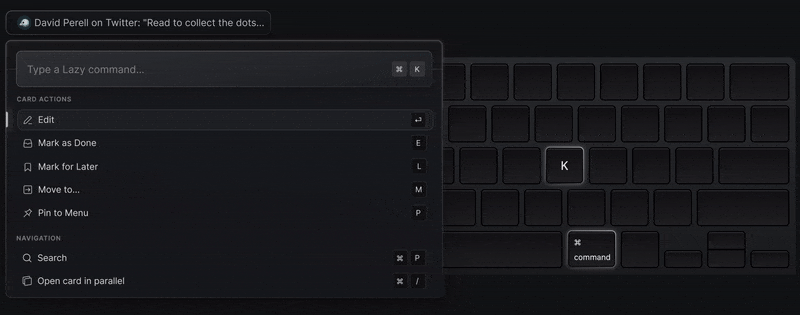
Notes & Tasks Inbox
By default, all of your new Captures and Notes will land in the Notes Inbox, while all Tasks will appear in your Tasks inbox. This serves as a great place to reflect and build upon resources and notes you capture.
Lazy will automatically add backlinks from the Journal to the new Notes and Tasks you capture, allowing you to quickly navigate back to the day that you captured something in Lazy.
This can be altered in the Settings (⌘ ,) to change the capture location of all new captures, notes and tasks to end up solely nested in the Journal if you prefer.
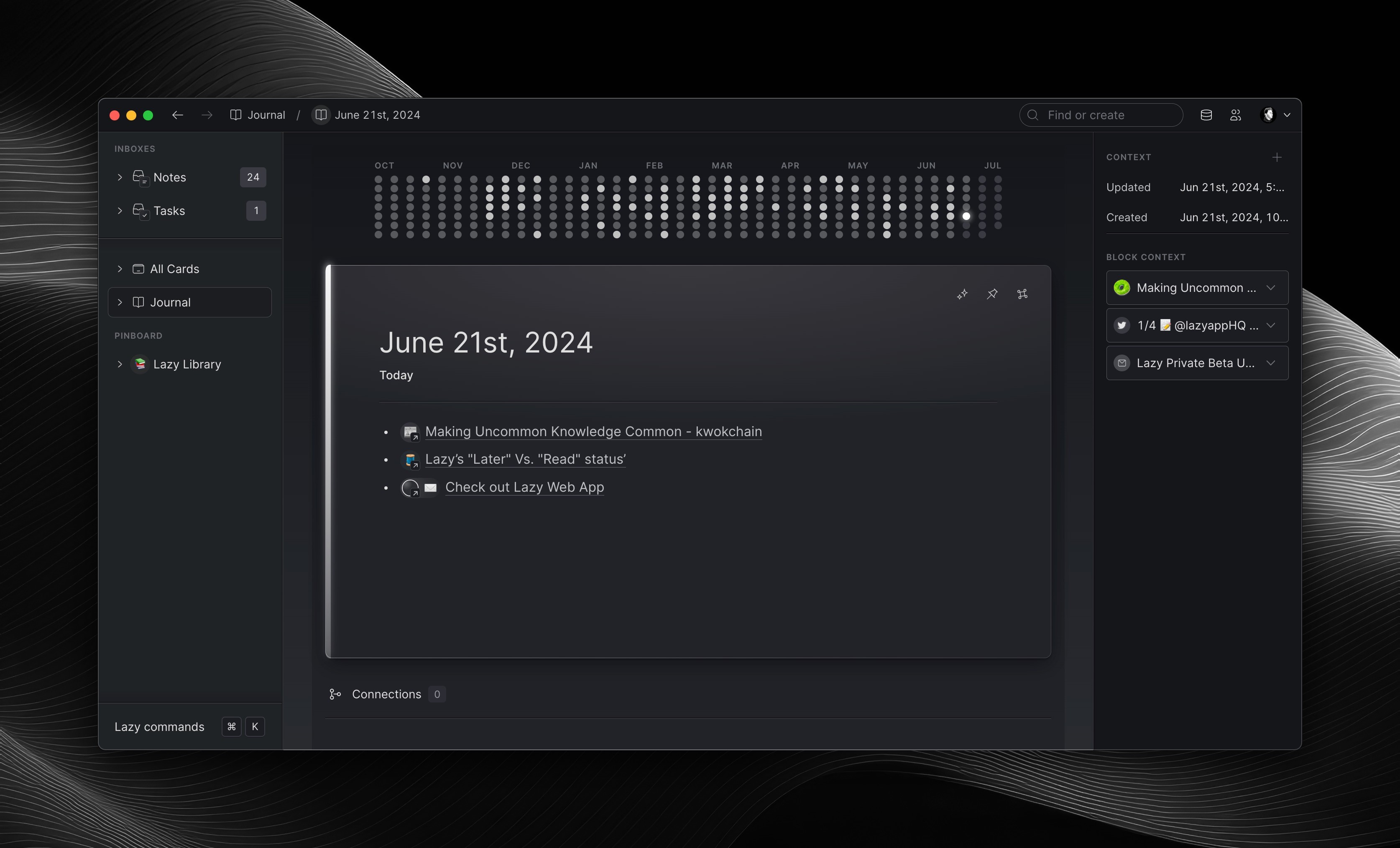
List/ Gallery View Layouts
By default, your Notes and Tasks inbox will be formatted in the list-view, providing the best way to see an overview of all of the different cards you have in your inbox. However, you can change this to be the Gallery view, to see a better preview of your cards. To do this, simply navigate to the top-right of your Lazy screen and click on the Gallery button.
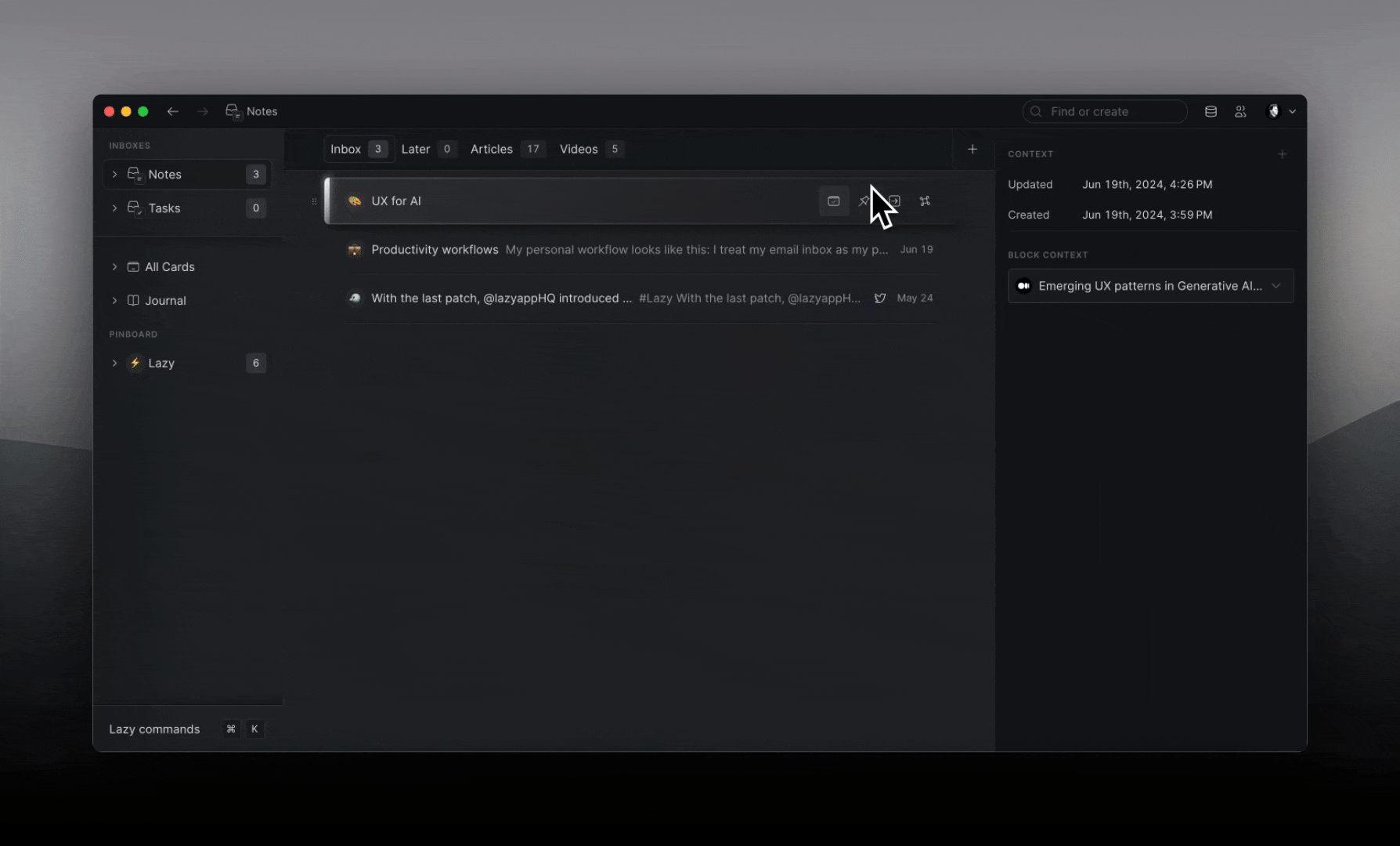
Alternatively, you can switch the view layout you’re using on an Inbox, Split or View by clicking ⌘+K then ‘Set Gallery mode’ or ‘Set List mode’ respectively.
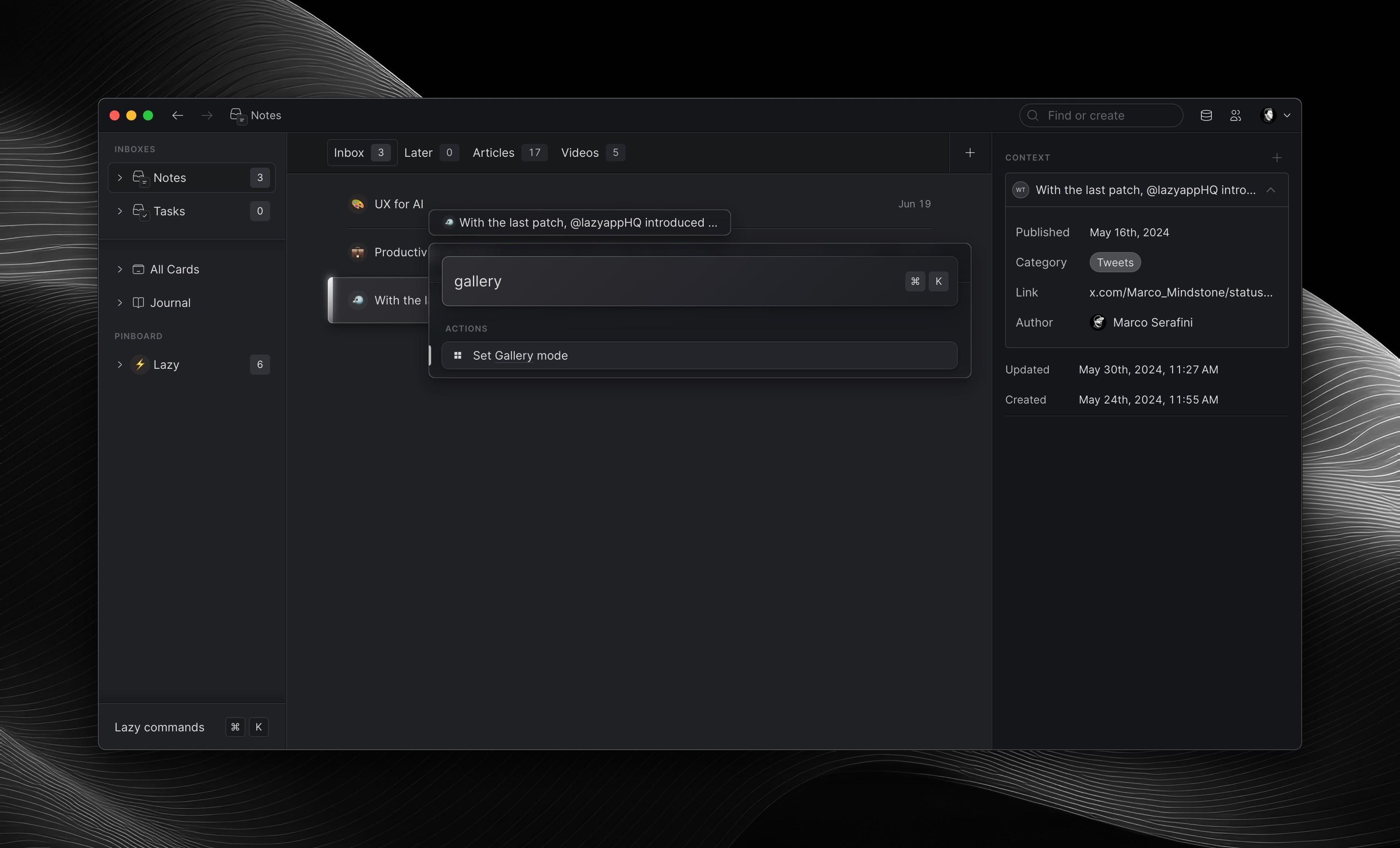
Cards you mark as Read Later will automatically be moved into the ‘Later’ Split in your Notes Inbox. Splits are a valuable tool to enable you to even more quickly triage content in your inbox and avoid excessive context-switching.