📹 Youtube videos
Timestamped notes
While watching a Youtube video, simply click ⌘+L, in order to bring up Lazy’s capture tool.
Lazy has already automatically captured the following:
The Context of the Youtube video you were viewing. Namely, the URL, Title, Author (Youtube Channel) and more.
The timestamp of the Youtube video you’re viewing.
Capturing the transcript
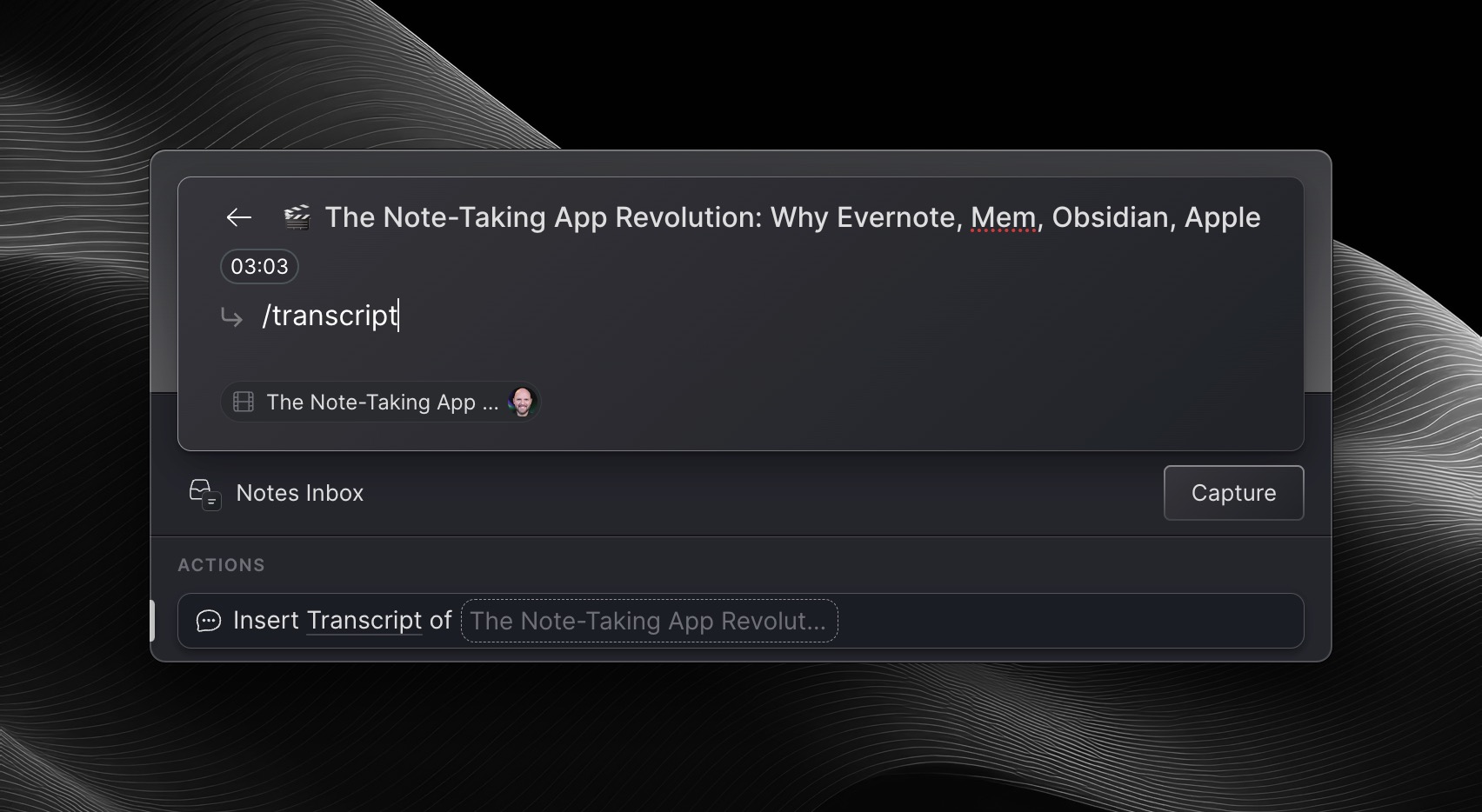
Inside of the Lazy capture tool, type /transcript and click ⏎.
Lazy will now show the last 30s transcript from before the timestamp you captured.
Using AI on Youtube Videos
When using Lazy AI on a Youtube video, it will query the entirety of a Youtube videos’ transcript. This allows you to quickly generate summaries, ask questions about specific topics covered in the video and so much more.
This can work especially well in long podcasts, courses, or other educational content, where you might want to get a broader overview, or ask specific questions, about issues covered.
Either type /Ask Lazy AI while doing a ⌘+L capture, or do ⌘+J while watchign a Youtube video, to immediately activate Lazy AI on top of it.
Here you can quickly query Lazy AI about the Youtube video, using either built-in prompts or create your own.
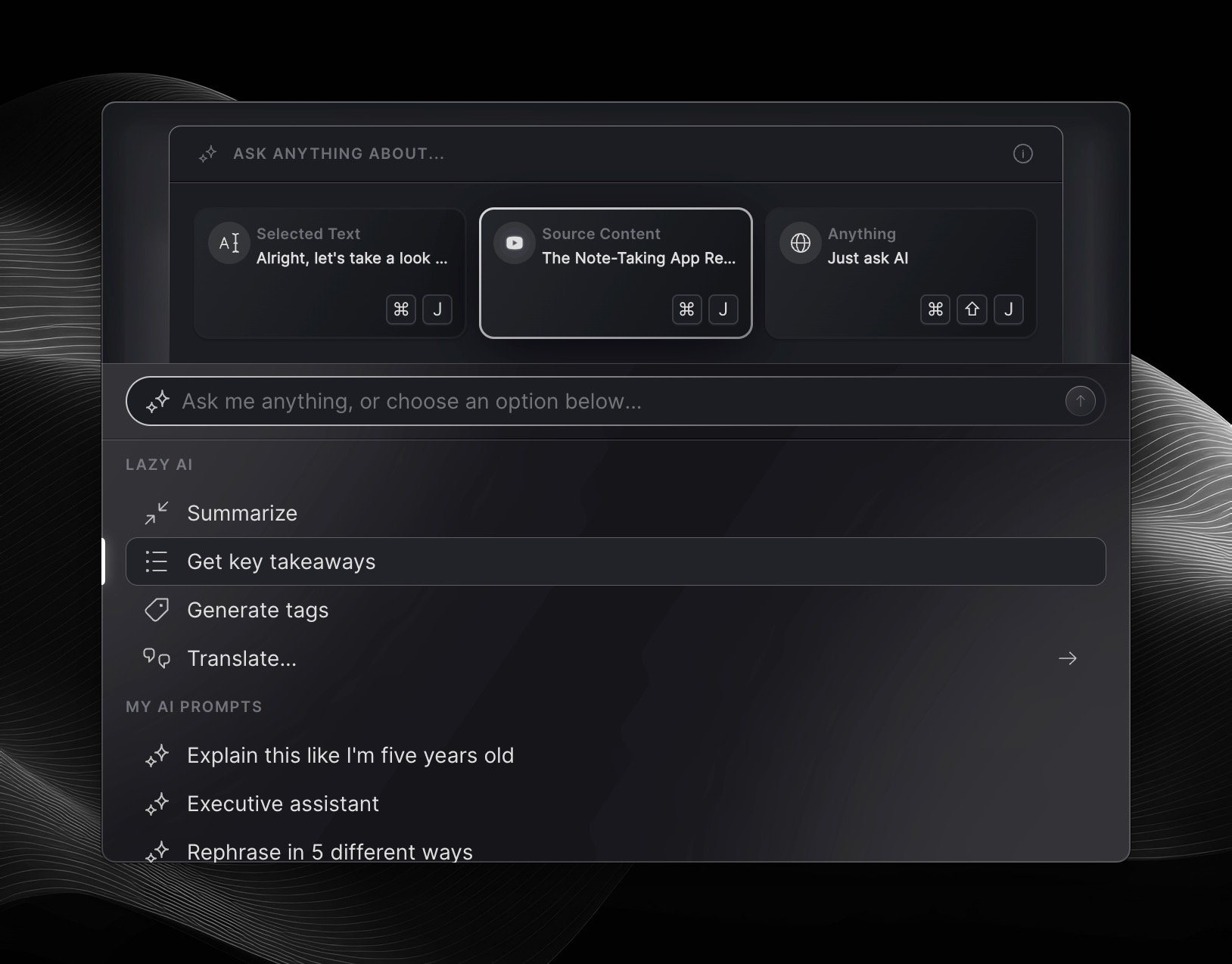
Capturing Youtube videos on iOS
On iOS, you're able to capture Youtube videos to your Lazy database by clicking the 'Share' button on a Youtube video and then choosing to share it with Lazy. Lazy will be able to capture the entirety of the Youtube video to your database, but because of the limitations of iOS, we're not able to capture the timestamp or transcript immediately.
Instead, if you then go on your Mac, and view a Youtube video you previously captured, you could then add timestamped notes and transcripts after the fact.
After capturing a Youtube video to Lazy, you can then open it in Lazy’s main app, read through the content and capture more highlights and notes. Learn more about the features.