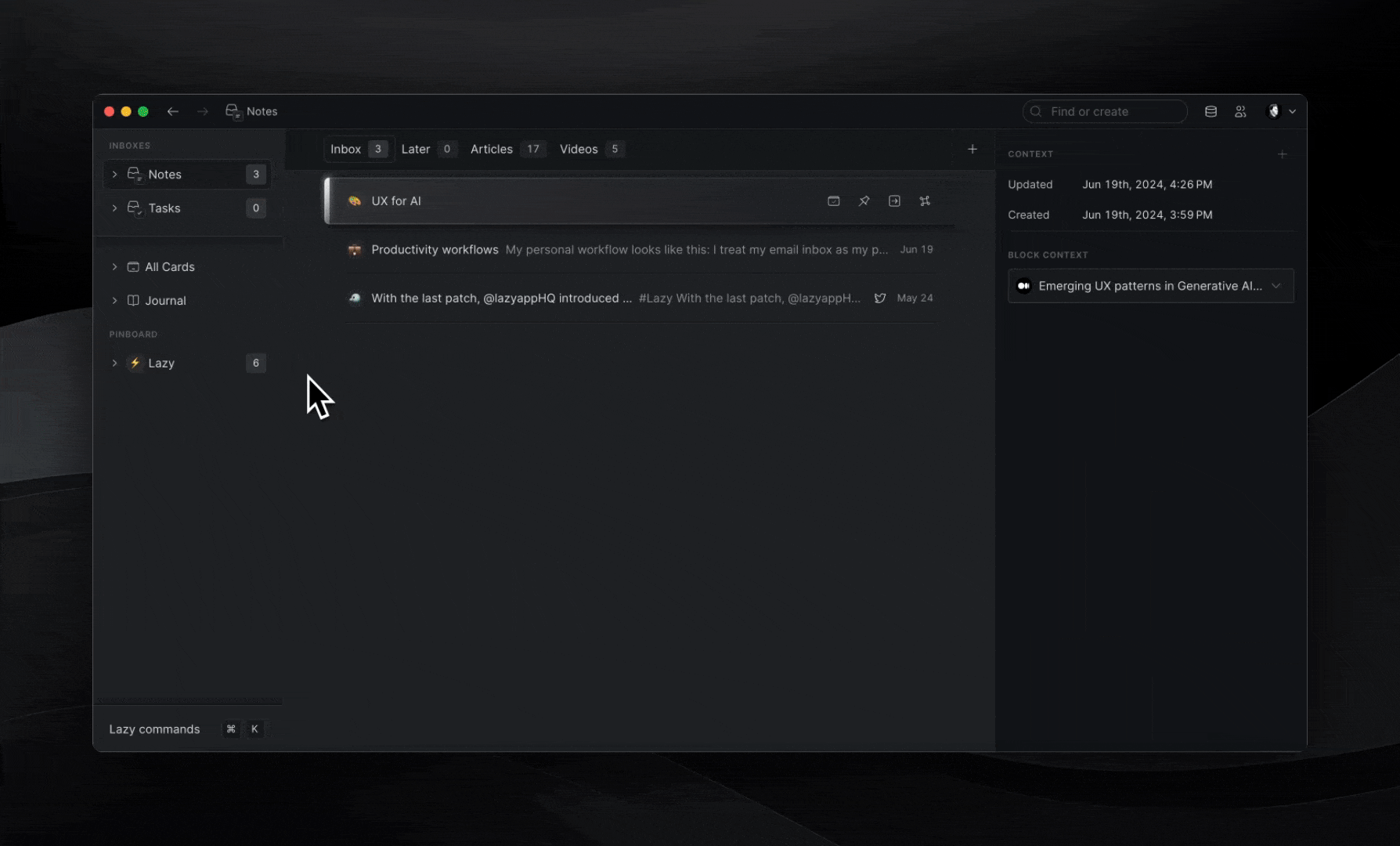✂️ Splits & Views
Inbox Splits
As you use Lazy to capture more content, your inbox might start to get crowded. Seeing all your thoughts, notes and captures in one place can be insightful, but may start to feel overwhelming.
This is where Inbox Splits can help! Inbox Splits bring order to your inbox by helping you to filter your captures into various categories, allowing you to focus on what matters most.
Inbox Splits are highly customizable, allowing you to build an inbox which matches the way you think and work best.
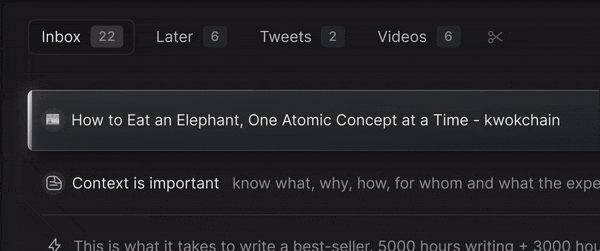
To create your first Inbox Split, do the following:
Hover over your Inbox tab bar
Click on the Scissors icon
Select how you’d like to organize your Split
Give it a name and an emoji of your choice
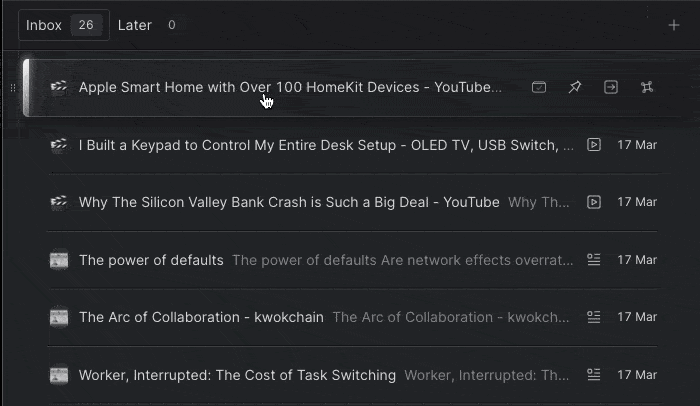
Inbox Splits are built to help you organise Lazy the way you like it and we’re excited to see how you use them in your digital space. To get you started, here are some common use-cases from our community:
"Readings": containing all your Articles and Newsletters
"Tweets": containing all your threads and tweets that you’d like to review
"To watch": containing all your videos with the "Later" status.
Views
At Lazy, we think of writing as an extension of thinking. So being able to quickly find and view your thoughts is vital.
Views help with this, by enabling you to create dynamic views of all of your cards in Lazy, not just those in your inbox. You can choose custom filters so that they can best match the way that you think.
Views can then be pinned in your menu and further segmented using Splits.
Some great use-cases for views are:
A view of all tasks (including those in the content of other notes) with splits for ✍️ To-Do & ✅ Done
A view of all your Articles split up into articles ⏳To Read and ✅ Read
A view of all your Books split into books ⏳To Read and ✅ Read
You can create a view by doing the following:
Go to All Cards (→ G then P)
Click Filter (→ F)
Select how you’d like to filter your View (Remember you can combine multiple filters at once!)
(Optionally) Pin it to your menu by clicking the 3 dots adjacent to your View and then clicking ‘Pin View’
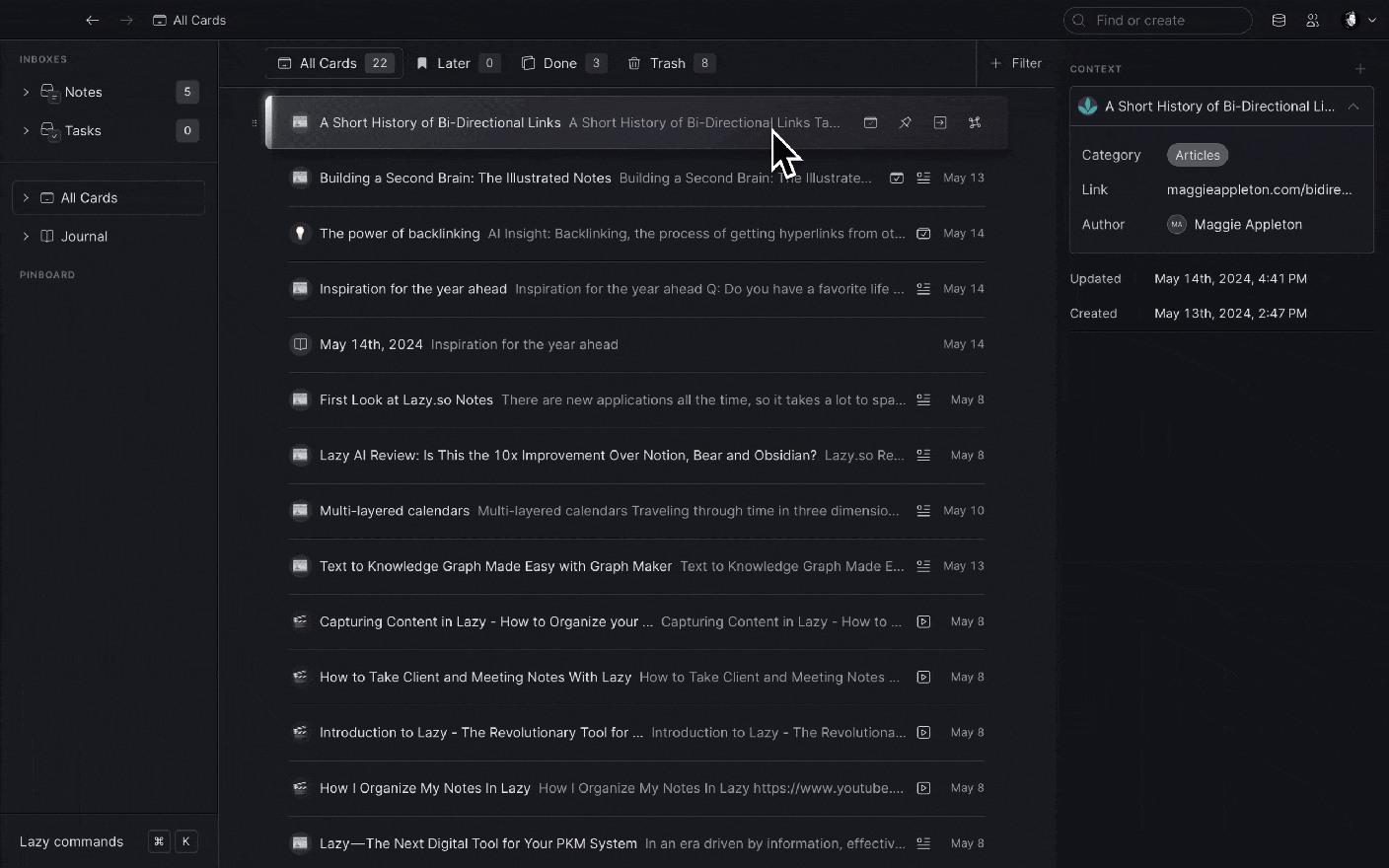
Once you’ve pinned a View, you can then click the 3-dots next to the View and click ‘Add Split. This way you can split your View based on further filters.