🎹 Hotkeys in Lazy
Lazy’s hotkeys are invaluable in helping you to navigate Lazy and perform actions at the speed of a key press.
In addition to the Global hotkeys which enable you to capture content with Lazy and utilize Lazy AI anywhere, we have a number of in-app hotkeys to make you even more productive.
Global Hotkeys
Lazy’s global hotkeys are your key to quickly activating Lazy across your Mac.
Lazy capturing
⌘+L → Lazy Capture
⌘+⇧+L → Lazy Capture without context
Lazy AI hotkeys
⌘+J → Activate Lazy AI
⌘+⇧+J → Lazy AI without context
Menu Bar
Lazy’s menu bar icon enables you to quickly activate global commands and navigate to different parts of the app. It also serves a good reminder if you ever forget one of the global hotkeys.
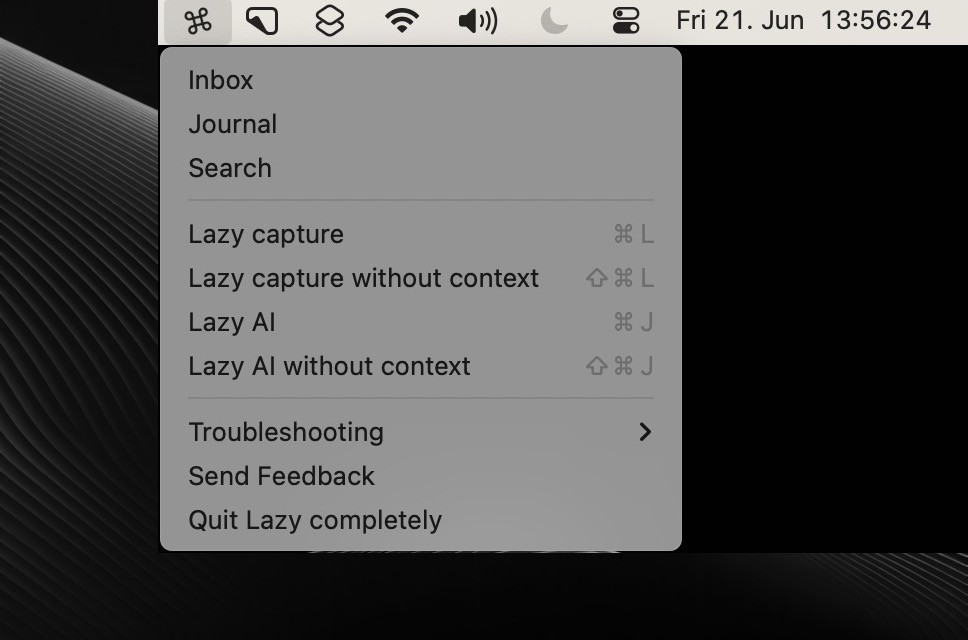
Inbox Hotkeys
You'll see that capturing with Lazy is so seamless that you might end up with an overwhelming amount of content in your inbox.
Here is a cheat sheet for the main Inbox commands to fight information overload:
E → Mark a card as Done
Notes and Tasks that you mark as Done will be removed from the inbox, but will be accessible in All Cards. Captures you mark as Done will have their contents pasted to today’s Journal card.
M → Move a card
P → Pin a card
L → Mark a card for Later
⌘ ⌫ → Delete a card
⌘+K
⌘+K is one of the most useful hotkeys in Lazy. If you’re ever curious what actions you can perform, or forget a hotkey, simply click ⌘+K and you can find them there.
📍 Navigation Hotkeys
In order to quickly navigate to different sections in Lazy you can use the G → hotkey.
G then N → Go to your Notes Inbox
G then T → Go to your Tasks Inbox
G then E → Go to your All Cards View
G then J → Go to your Journal
G then S → Go to your Sources View
G then P → Go to your People View
G then # → Go to your Trash
G then F → Send feedback to the Lazy team
G then 1, 2, 3, etc. → Navigate to the 1st, 2nd, 3rd Pinned Item
If you’re ever in doubt, holding G will show a list of shortcuts on the right-side of your screen, you can use to quickly navigate to different locations.
⌘ + [ → Go back in history, navigate back to the previous card that you were looking at.
⌘ + ] → Go forward in history, navigate forward to a card you were viewing before using the ‘Go back in history’ command.
🔎 Search
As you build up a library of different notes, captures and tasks in Lazy, finding them again is vital.
⌘+P or / → Search all of your cards
⌘+F → Search inside of a card/view you’re looking at
🔄 Undo/Redo
Lazy has a powerful undo/redo system allowing you to undo many of the actions you perform in Lazy whether they’re edits, moving cards or changing their statuses. Undo/Redo does exclude being able to restore permanently deleted cards.
⌘ + Z → Undo
⌘ + ⇧ + Z → Redo