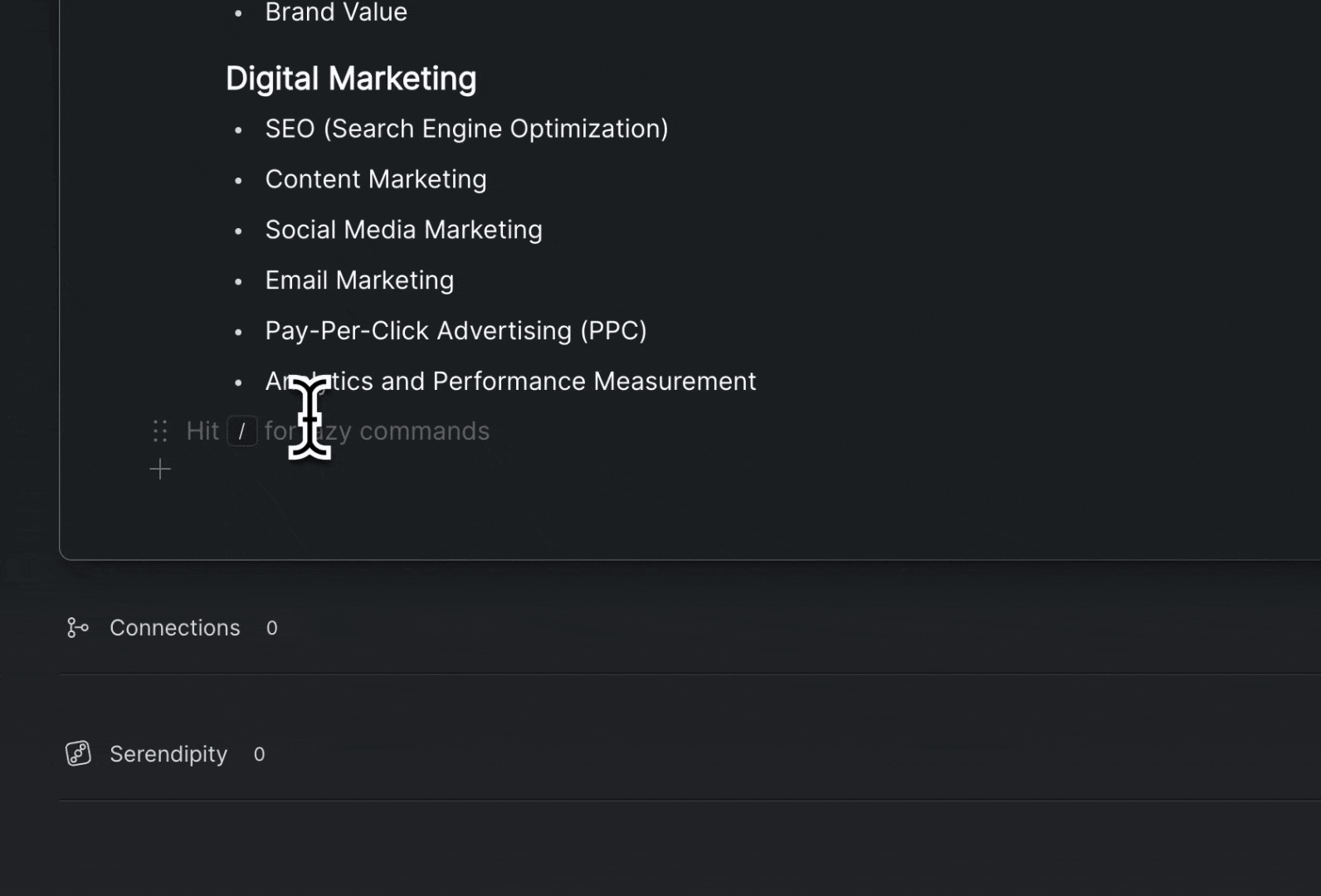📄 PDFs
Lazy supports highlighting, clipping and Lazy AI prompting on top of PDFs viewed in your browser, Adobe Acrobat and the Apple Finder and Preview apps.
Lazy is able to capture all unlocked PDFs (PDFs without file-lock, or other security measures), and will be able to capture highlights on all digital PDFs. Scanned PDFs, where text isn’t selectable, won’t be able to highlighted by Lazy.
Highlighting PDFs
In order to highlight text on a PDF, simply select some text and click ⌘+L.
Lazy will capture the text as a highlight and when you capture it, this will be displayed in a card in your Notes Inbox.
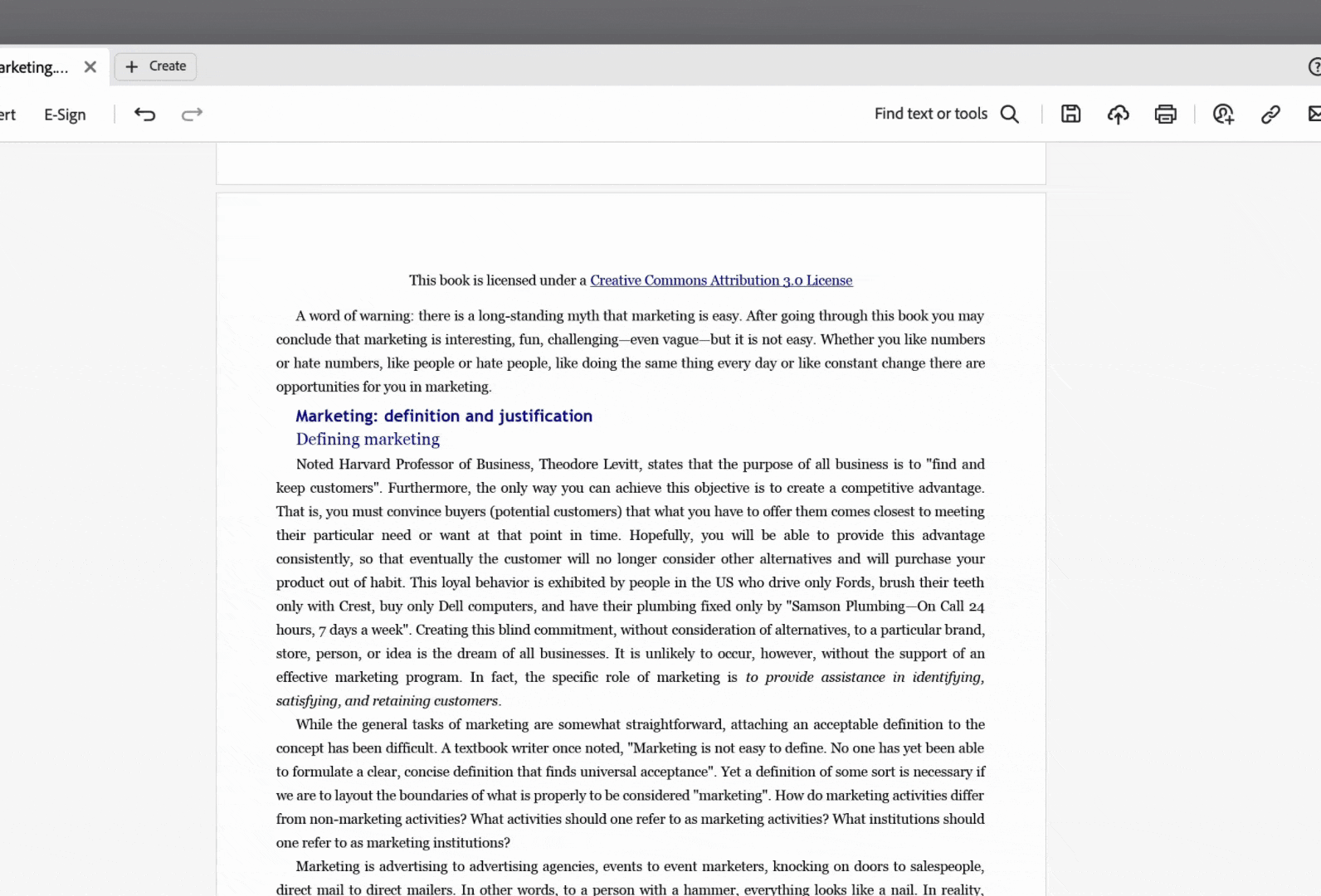
Clipping PDFs
In order to clip a PDF, simply click ⌘+L and then /clip. This will capture the entirety of a PDF to Lazy, for further review and highlighting inside of Lazy.
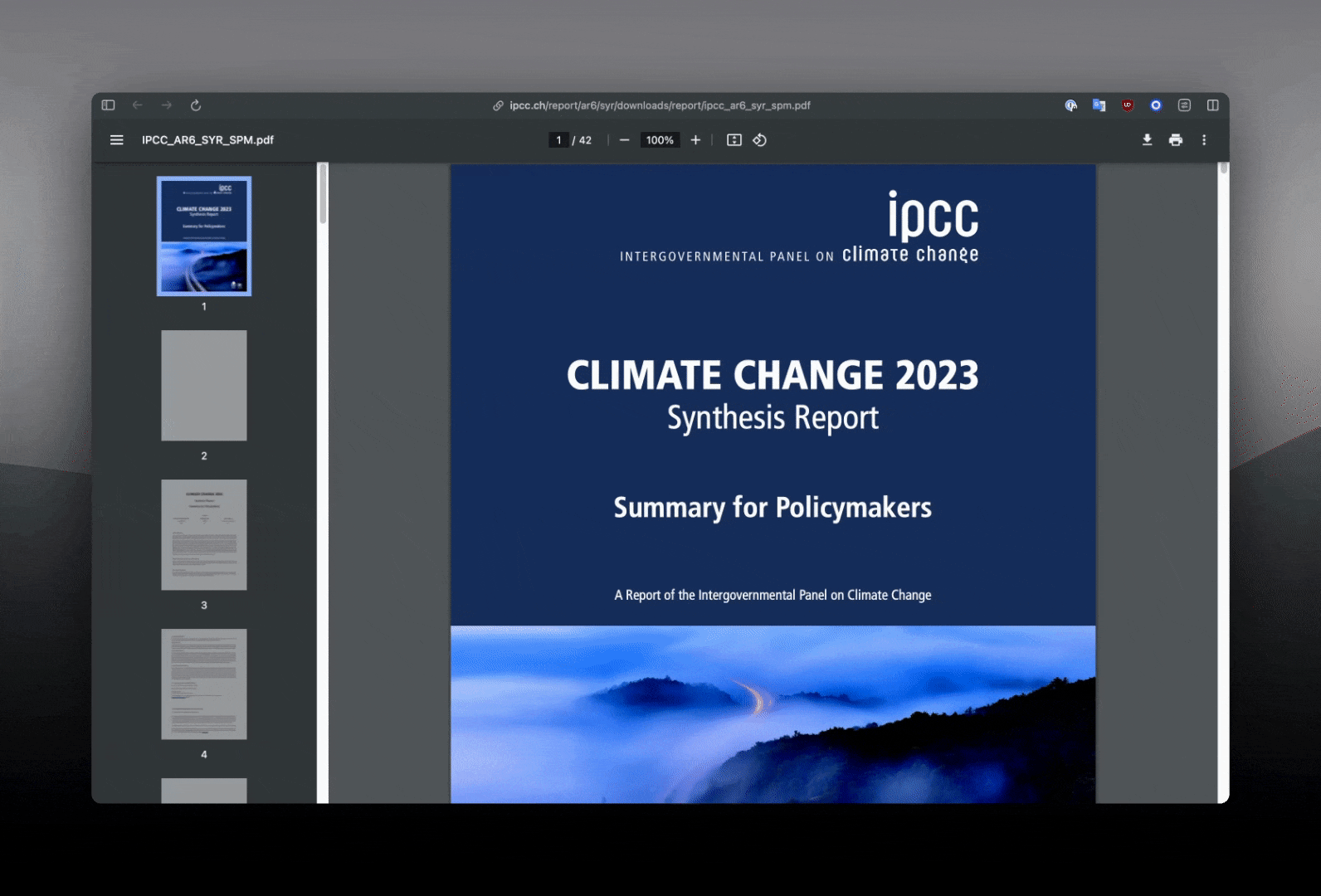
Using AI on PDFs
You can also utilize Lazy AI on top of PDFs to generate summaries, ask questions about content in the PDF and deploy your own prompts to re-articulate or pull data out from the PDF.Lazy will be able to capture the entirety of the PDF’s text and provide it to GPT4o along with your prompt.
Simply click ⌘+J to activate Lazy AI.

Inserting PDFs in your cards
While writing notes in Lazy, you can also type /PDF in order to insert a PDF in-line.